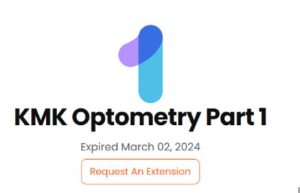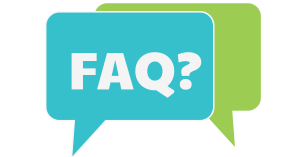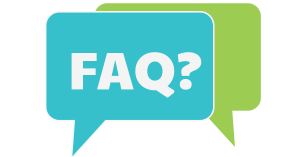
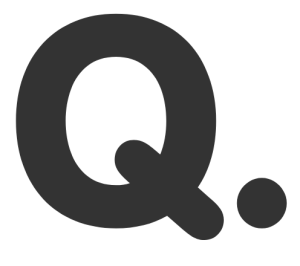 How do I update my cellphone number?
How do I update my cellphone number?
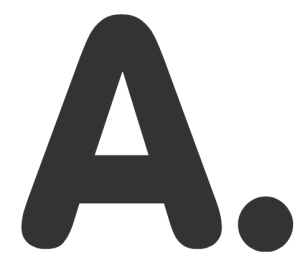
Easy peasy! Just follow these steps:
- Log in to https://app.kmk360.com/.
- Click on Edit My Profile.
- Under Profile, click on Switch to Edit.
- Update your Mobile Phone number.
- Hit Save, and you’re good to go!
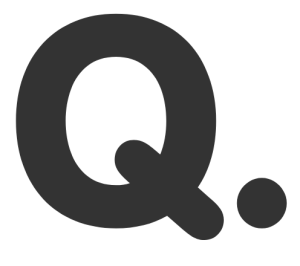 How do I verify my phone number?
How do I verify my phone number?
Let’s get that number verified in a snap:
- Head to the Security section.
- Select OTP and choose Send via SMS.
- Click Send Verification Code.
- Enter the code you receive via SMS.
- Click Save Changes—and that’s it! You’re all set! 🎉