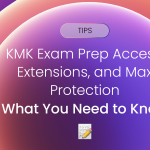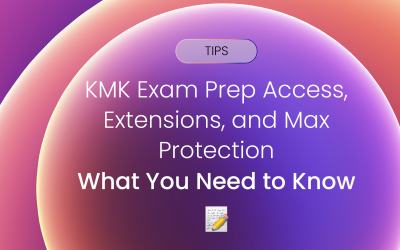Maximize your study sessions with KMK Pages’ robust note-taking features! This handy tool allows you to capture insights, organize your thoughts, and create personalized study aids—all directly within the app. Let’s walk through how to make the most of this feature.
Getting Started with Notes
When you first open KMK Pages, you’ll be greeted with a quick demo showcasing its note-taking capabilities. This introductory walk-through ensures you’re ready to use the tools as soon as you open your first book.
Highlighting and Adding Notes
Taking notes in KMK Pages is seamless.
- Highlight to Activate Notes
- Simply highlight any text, and the notes section will automatically appear at the bottom of your screen.
- Customizing Your Notes
- Tap the pen/pencil icon in the notes section to open customization options.
- Color Options: Cycle through different colors to organize your highlights visually.
- Pen Sizes: Adjust pen thickness for more precise annotations.
Accessing Your Notes
Want to review all your notes and highlights? KMK Pages makes it easy:
- Quick Access from Any Page
- Tap the three dots in the top-right corner of your screen to open the note options.
- View All Highlights
- Select “View All Highlights” to see every note and highlight you’ve made in one convenient location.
Why Use KMK Pages Notes?
Efficient note-taking helps you retain information better and tailor your study experience. Whether you’re reviewing complex concepts or jotting down quick reminders, KMK Pages’ intuitive tools are designed to support your learning journey.
Start Taking Better Notes Today!
Dive into KMK Pages and explore these features to elevate your study game. With the right tools at your fingertips, you’re one step closer to mastering your boards.